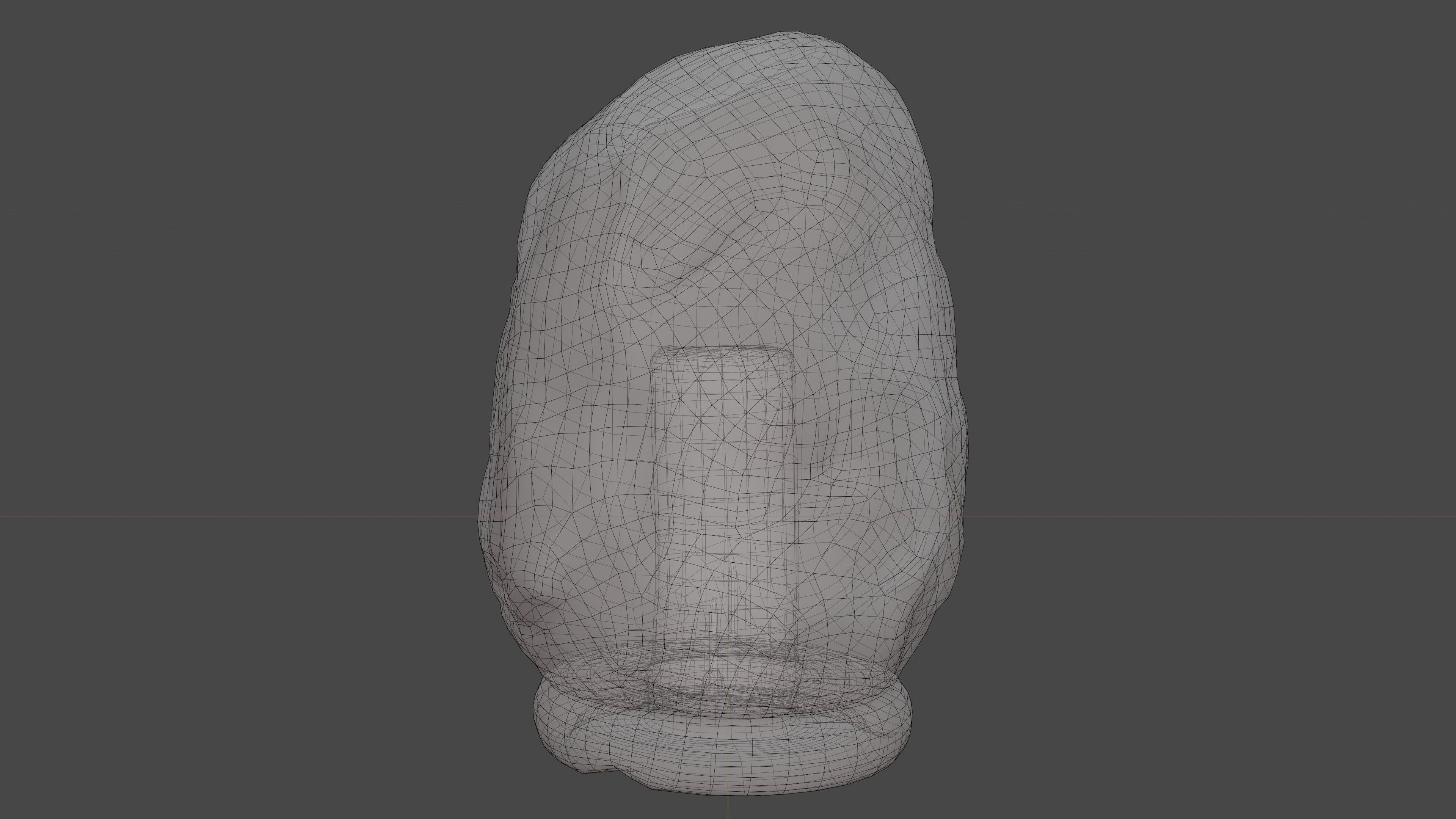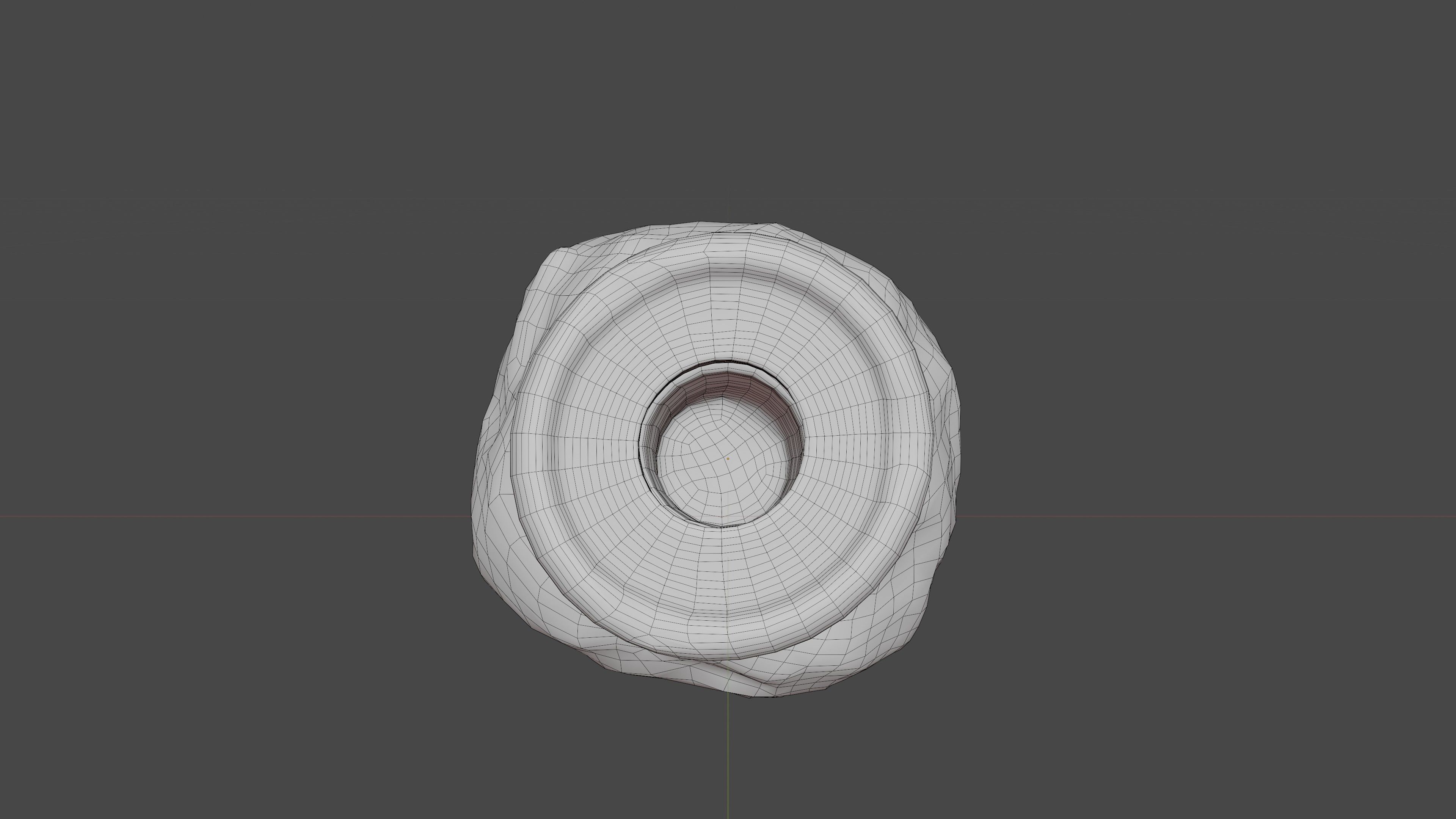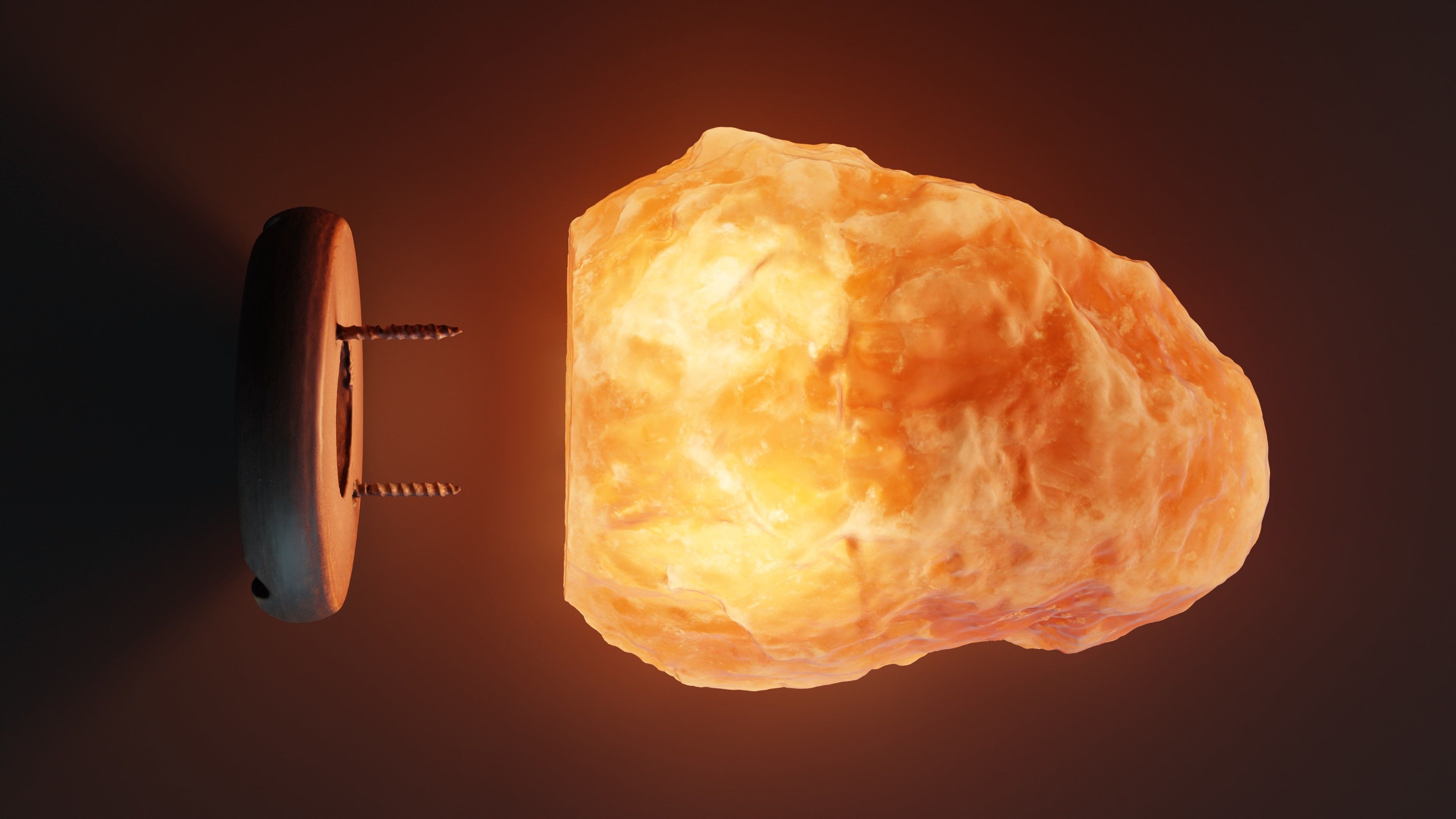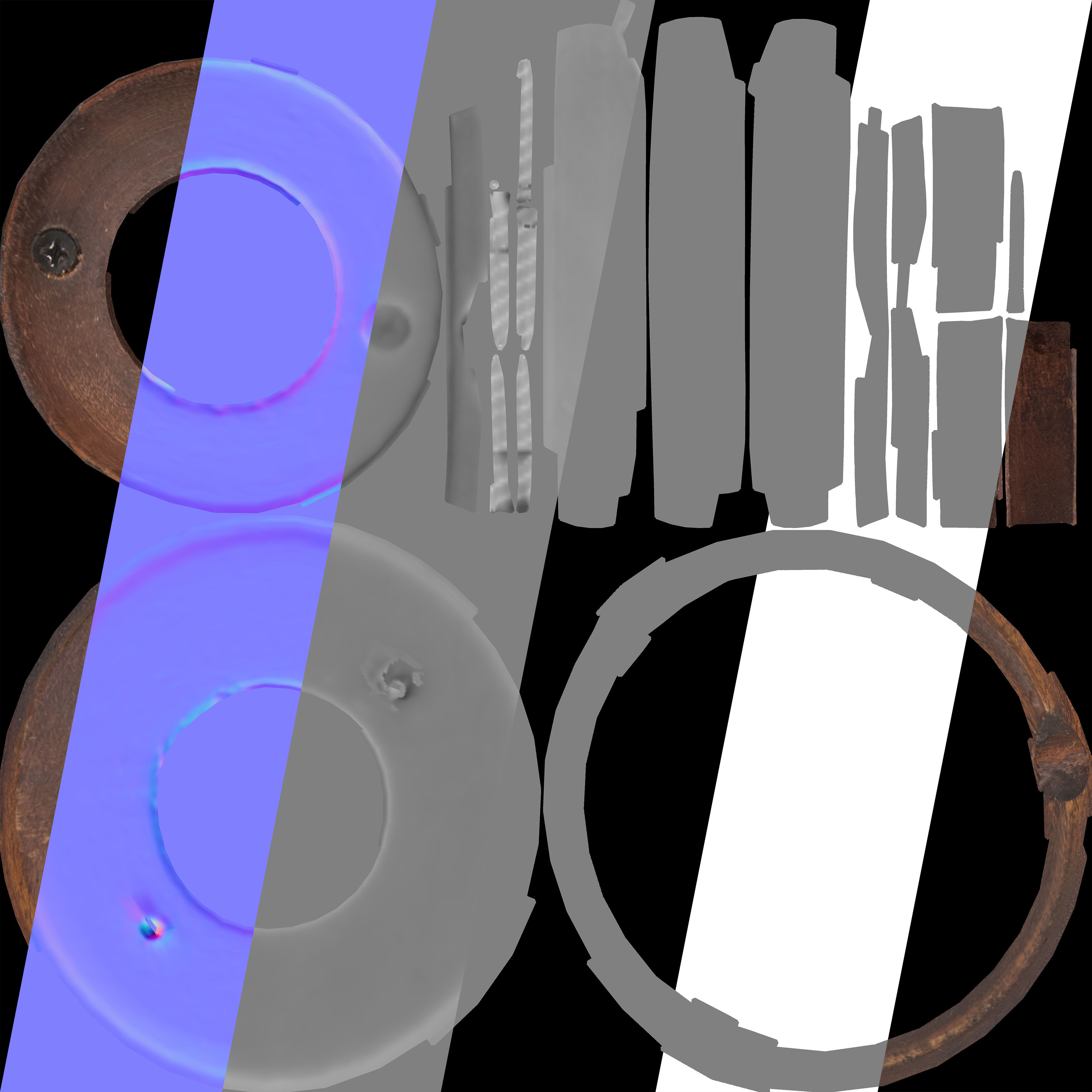Himalayan Salt Lamp Low-poly 3D model
This model is based on a real Himalayan Salt Lamp, making it an ideal choice for use in movies, games, or even interior design renderings. The model is available in multiple resolutions.
—[ Features ]—
- Dimensions and weight information
- Multiple texture map types and sizes (1K — 8K)
- Multiple model resolutions (Low >> Middle >> Standard >> High)
- Blender MultiRes modifier available
—[ Real world dimensions ]—
- Dimensions (Width x Length x Height): 131 mm x 134 mm x 193 mm
- Weight: 3159 g
(Note: In measurements, there can be minimal inaccuracies. The acquisition of validated measuring instruments is in progress.)
—[ Polygons Quantity ]—
- High: 256 512
- Standard: 64 128
- Middle: 16 032
- Low: 4008
—[ Textures ]—
— Texture types:
- Diffuse Texture
- Normal Map
- Displacement Map
- Roughness Map
- Specular Map
- Metalness Map
— Texture sizes:
- 8K (8192 x 8192)
- 4K (4096 x 4096)
- 2K (2048 x 2048)
- 1K (1024 x 1024)
— Texture formats:
- TIF (high-quality, lossless image file; fine details and high image quality)
- PNG (high-quality images while still achieving good compression ratios)
- JPEG (widely used image file format; balance between image quality and file size)
- OpenEXR (high-quality image data, including multiple layers and channels)
—[ Model Formats ]—
- .obj (widely used text-based file format; supported by many 3D software applications and game engines)
- .glb (compact size and compatibility with various platforms and browsers)
- .fbx (widely used and well-supported format)
—[ FAQ ]—
— How can I set up or replace the texture in Blender?
- Download the texture pack in the resolution that suits your needs (e.g., Textures_2K.zip).
- Unpack it, preferably in the same location as the Blender file.
- Make sure that Node: Node Wrangler addon is enabled in the settings. Go to the Edit > Preferences menu, then navigate to the Add-ons tab.
- Navigate to the Shading tab, then select Slot 1 and click on the Principled BSDF to make it active (thin white outline).
- Now press [Ctrl] + [Shift] + [T], and a file browser window will appear.
- Select the textures corresponding to Slot 1, such as: HimalayaSaltLamp_Body_BaseColor_2K.png, HimalayaSaltLamp_Body_Specular_2K.png, HimalayaSaltLamp_Body_Roughness_2K.png, HimalayaSaltLamp_Body_Normal_2K.png, and HimalayaSaltLamp_Body_Height_2K.png (you can select multiple files at once with [Ctrl] + [Left-click]).
- Now switch to Slot 2 and select the textures that begin with: HimalayaSaltLamp_Base_*.
- Congratulations! You have successfully replaced/added the textures.
— I see a static version of the model, what does this mean?
- The model itself is identical to the normal version; the only difference is that in Slot 1, the lamp body is not transparent, and therefore, it does not let light through. In some cases, this may be necessary to reduce rendering time.
— How can I use the MultiRes modifier?
- Click on the desired model, then switch to the Modifier tab (blue wrench).
- Here, you can increase or decrease the Level Viewport, Sculpt and Render value. A higher value provides a more detailed model but increases rendering time.
(Note: It's not necessary to apply the Multires modifier, as you can do that during model export. This way, you can easily set up a more detailed model in the future.)
— The texture appears fragmented when I import it into my own Blender file. Why is this happening?
- It's possible that Blender is importing the .obj file with the wrong color space settings. In the Shading tab, change the Color Space value to Non-Color for all texture maps except for the BaseColor (Diffuse) texture, where sRGB is the correct setting.
- An alternative solution could be to re-import the texture by clicking on the Principled BSDF, then using [Ctrl] + [Shift] + [T] (You need to enable the Node: Node Wrangler add-on for this).
—[ Changelog ]—
— 1.0.1:
- Decrease the exposure of the wooden lamp base texture by -1 and increase the contrast by 40.
- All embedded textures removed (.fbx, .glb).
- Using .gltf + .bin + textures instead of .glb format.
- Metalness texture added.
— 1.0.0:
- Inital Release