clothingaxis
wow
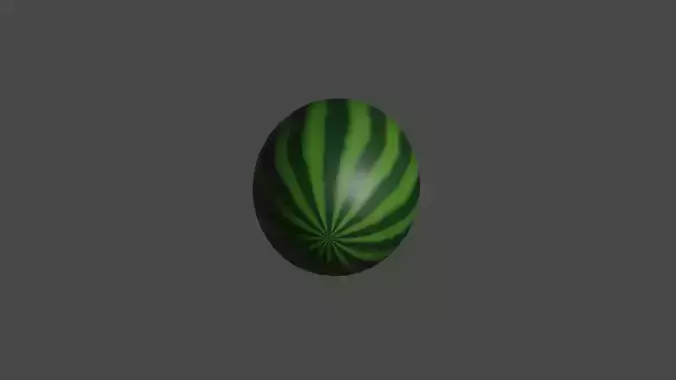
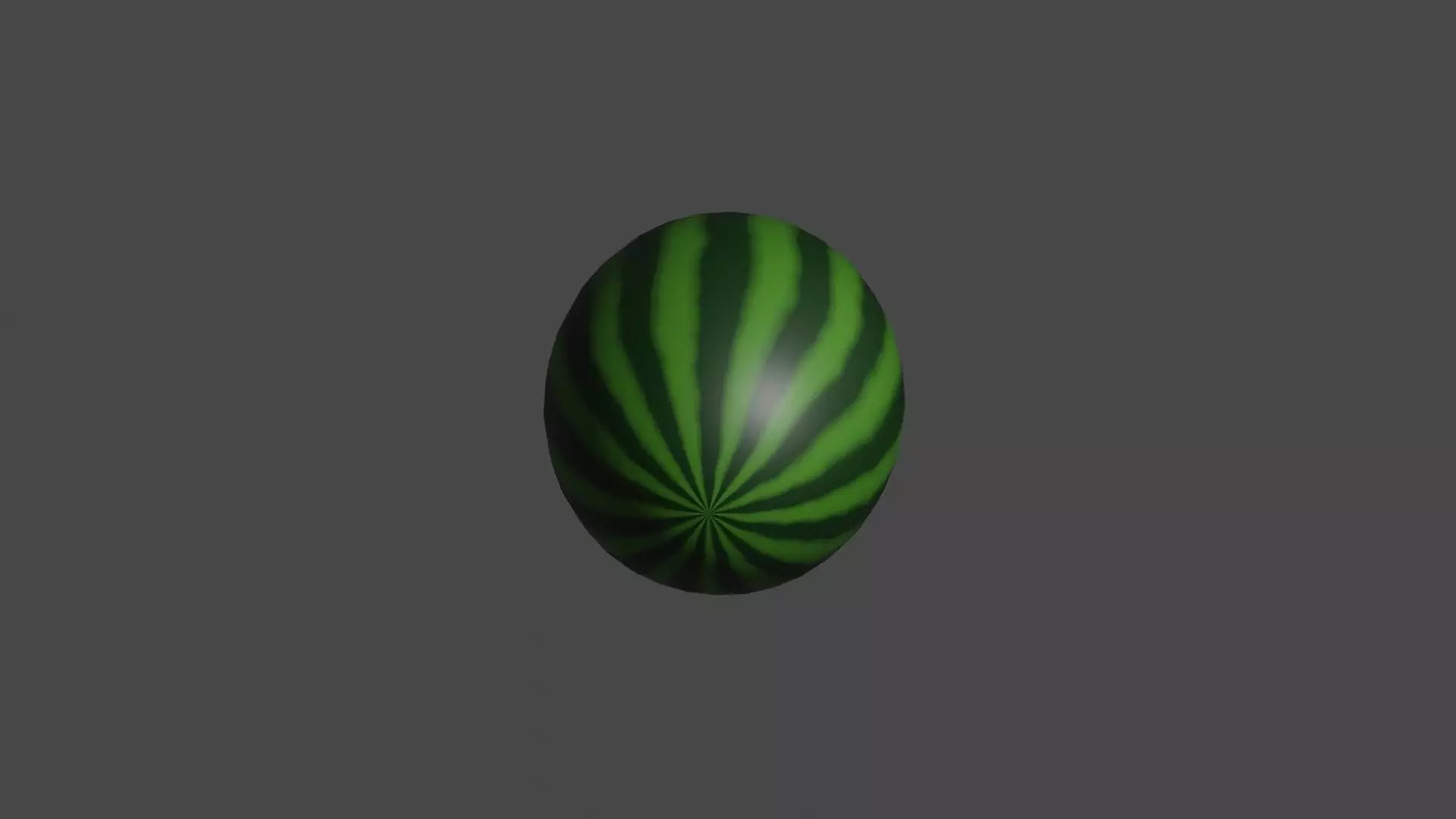

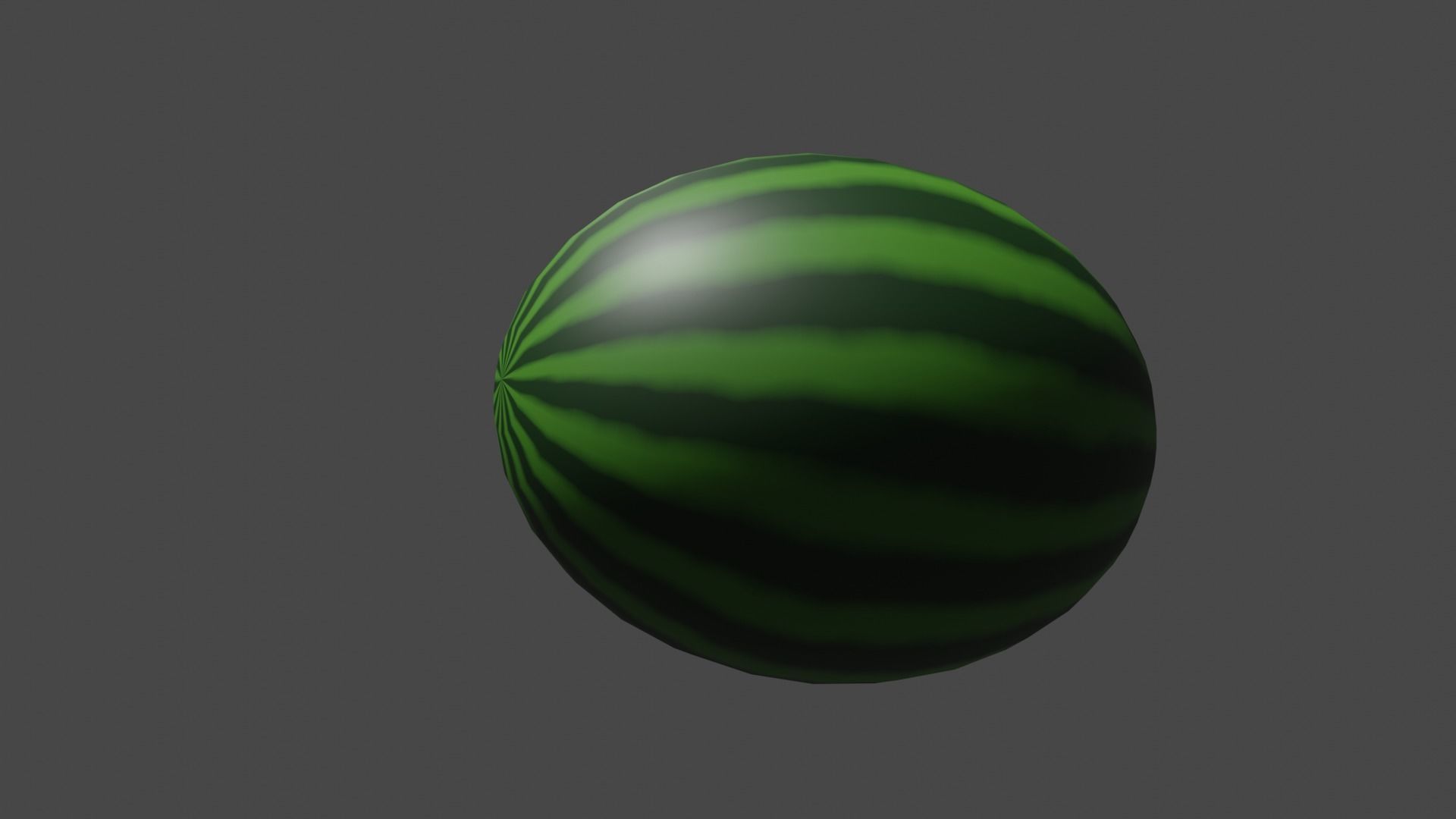
THIS MODEL IS DONE BY BLENDER 3.6THIS WATERMELON 3D MODEL Certainly! If you want to add a description to your watermelon 3D model in Blender, you can follow these steps:
Select the Watermelon Model:
Add Text Object:
Edit the Text:
Adjust the Text Object:
Formatting the Text:
Material and Color:
Background (Optional):
Render Settings:
Render Image or Animation:
Remember to save your work regularly, and feel free to explore Blender's features to enhance the presentation of your watermelon 3D model. You can experiment with lighting, camera angles, and other visual elements to make your model and its description more appealing.