19 Oct 2018
Save time by editing multiple drafts with our newest feature
News

Editing your drafts on CGTrader just got a lot easier.
Today, our Batch Uploader gets the perfect pair – the Batch Draft Editor! Now you can not only upload your whole portfolio in one go, but also add details and descriptions to multiple product drafts at once. This means that you can take care of almost the whole publishing process for any number of 3D models very quickly.
See how easy it is to upload and edit a batch of 3D models on CGTrader.
First, select several drafts in your Models page and click the 'Apply template' button above your model list.

You will see the Batch Draft Editor window, which is really simple to use: it lets you enter a product description, tags, some basic technical details and pricing information for the selected models.
Use only the fields you wish to apply to all selected models: for example, leave the Tags field empty to add them manually afterwards.
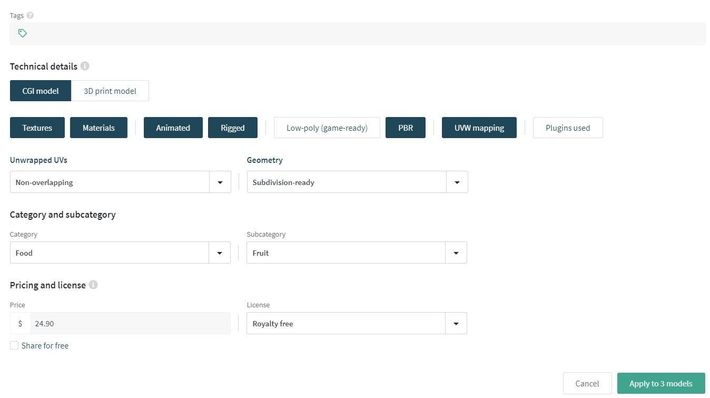
You can select as many details as you want and apply them to your drafts.
Note that any information field in the template overrides the corresponding information in the product draft. For example, if your draft already has tags added to it, and you apply a template with other tags, the model draft will only have the tags from the template afterwards.
You can use several templates for a model. For example, if you are editing 10 models of cars: four are yellow and the others are blue, you can use the same template for all the drafts, then use a separate template for the four yellow cars to add only the appropriate tags and descriptions. If only 9 out of the 10 car models are rigged, use a third template for these 9 models only to select the 'Rigged' technical detail.

You can easily combine different description, tech details or tag templates for your model batches.
In templates, just
leave fields you don't want to change empty.
The Batch Draft Editor allows you to save templates, so you can save even more time on the publishing process. You can edit your saved templates at any time.

Save templates for specific types and update them whenever you want.
Comments